Not everytime we have a luxury to have a midi keyboard or a piano to play in FL Studio.
So computer keyboard as a piano becomes really handy in FL Studio.
You can easily test samples, sounds straight through your keyboard!
So follow my steps and make sure to read my bonus section about extra features that FL SUDIO has to offer with keyboard piano!
How to use computer keyboard as a piano in FL Studio:
- Open FL Studio
- Click keyoard button (or press CTRL+T)
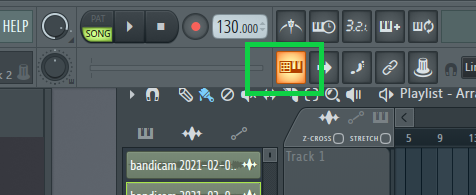
And here you go! You now are able to play notes with your pc keyboard.
FL Studio computer keyboard as piano extra features!
Base note
You can select base note in “base note” section. There are three options: C3, C4, C5. This note is played when you click Z on your keyboard.
So make sure to select what is convenient for you, because scales that you are able to play on your computer keyboard are limited!
Computer keyboard piano layout
The default layout is “Layout Piano” option.
How it works:
It is actually synced in a way as a real piano would. For example, to play white notes, C,D,E you have to press on your keyboard Q,W,E.
But if you want to hit black notes, like C# or D#, you have to press 2(or @) and 3(or #) on your keyboard.
This logic correlates with exact piano layout.
For example, if you press 4, nothing will be played, because it is responsible for note placement between E and F, so in piano there is no black key here!
Full tutorial for using PC keyboard as a piano
It might be confusing to understand it by reading, so make sure to watch this video to see everything live!
Conclusion
I hope this article was helpful, and now you are able to play piano straight from your laptop, PC, computer keyboard!
Have a nice day everyone and keep producing!



Thank you for your reading. Join the conversation by posting a comment.